So I decided to share and write up a how to as a sort of Finial Hoorah.
First thing is to make sure you can connect to your network. A good test is to sign into xbox live (silver is okay since we are just testing network connectivity). If you cannot connect to your network fix that then continue with this how-to.
Download orb (its the only download you'll need in this how to)
http://orb.com/en/download_orb
Its a free program (as always) and its easy to setup. After the install a new window will open.
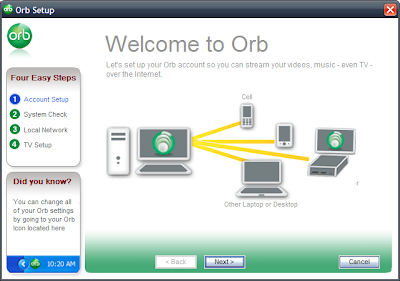
Click next and you'll be prompted with a registration screen. Don't worry your information won't stream over the internet just your local network.
From Here you'll be asked if you want to stream to your local network, select whatever your applicable for (wired, wireless, both).
A test will then be run with the server to ensure you can host video and music (don't worry if it fails, your streaming over LAN anyway)
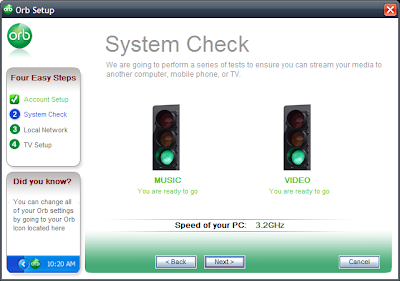 Once the setup is complete a new window will open in your default browser, again don't worry. All the information is private unless you make it public.
Once the setup is complete a new window will open in your default browser, again don't worry. All the information is private unless you make it public.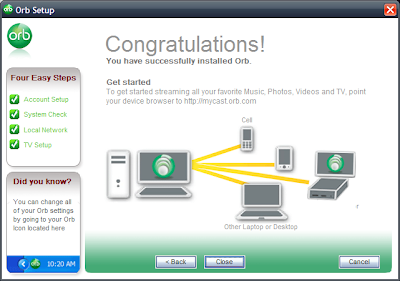 Since the computer is setup for to share we'll move onto the 360.
Since the computer is setup for to share we'll move onto the 360.Go to the media blade. Select Music. It will say it found none but you'll notice it says press X to choose source. Press X and your computer will be there.
 As you can see It already finds my Music (Notice the source?)
As you can see It already finds my Music (Notice the source?)You'll need to press x (you do look at what each button does on occasion right?)

Select your computer and *POOF MAGIC* it worked where M$ failed (you know like usual). Repeat for the video and your done. That is unless you store your video and music outside the usual My Documents folders.

In that case. Go to the Orb Icon on your Task bar (lower right next to the time).
right click it and select "Configuration" Click the Media tab and add your media to location the correct list. You can even add network folders allowing you to connect multiple computers to your 360 at a single time (try that M$!).
Thanks for Reading and hope you Enjoyed it. I'm not planing on another post unless this one brings in tons of readers and several comments. Not much incentive. Feel free to E-mail me about request and I'll see if I can write a How-To to help you.
That is the basic how to. I've noticed some problems with it so here they are.
Video quality is lacking/choppy/slow load times
To remedy this I found several options
1. Right button click the Orb icon on the taskbar. Click the advanced tab. Then select Enable UPnP (both of them)
2. Select another Codec. Still under the Adanced tab select "Codecs" Of the choices choose ffdshow. If that isn't an option go back and select "install DScaller" then select "Codecs" and choose DScaller.
3.Under the orb window in you internet browser select open applications. Select Control pannel. Under the Drop down select General. On the left hand menu select streaming speed. Then set upstream speed to 90000.
Click apply and your done!