I know most people will have a library and have absolutely no backups (bad idea). Friend of mine everything on his hard rive after a crash so about 100$-200$ worth of music was lost (the rest he had the original CDs for). Luckily he was able to get the music off of his iPod to restore his library.
This guide will assume you have a backup hard drive. If you don't i recommend you purchase at least a 80 gig external hard drive. This should leave you plenty of room for other files to be backed up as well.
I have roughly 7000 songs in my music library, burning backup CDs would take me about 30-40 CDs. Impractical and annoying since i update my backup on average once a week.
Alright so for the how to part of this post.
The first thing to do would be to download Syncback. You don't need the SE version unless you would like to pay for the program.
Syncback Download
V3.2.14 is the most current version.
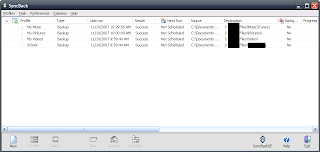
Alright so the main screen will look similar to this. I have four profiles each one is setup to backup certain files when they are run. You notice I have My Music. Remember to give it a good label so you remember what each profile is.
I won't be able to go into detail what each tab does for the setup since the amount of detail possible and the many options available. I will only be covering syncing to a local hard drive (shouldn't matter whether external or internal).
All of your music needs to be in the iTunes folder or else it will not be included in the backup. One way to ensure that all of your music will be backed up will be to go into iTunes and under the advance menu click Consolidate library. This will bring all of your music and place it in the iTunes music folder. (a way to avoid consolidating would be to have iTunes automatically add new songs to the iTunes folder.)
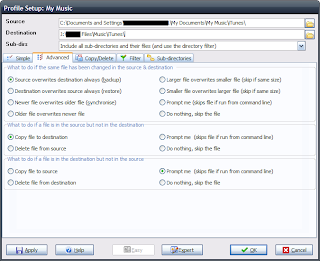
Back with Syncback start by making a new profile by going to "Profiles" in the upper left then select "New".
Select backup and give the profile a name. You will then see a screen similar to the one at the right. In the source directory put your iTunes library (this includes the iTunes Library.itl file). The default directory is "C:\Documents and settingsn\USERNAME\My Documents\My Music\iTunes" where USERNAME is the user name you are under. That directory should contain all your music in itunes.
Now for your destination folder you will want to select the backup hard drive (mine is the J:\ Drive) and create a folder for your music to go into (this will help keep things organized and prevent the accidental deletion of wanted files).
Next step is sub-directories, under the drop down menu select "include all sub-directories and their files (and use the directory filter)" alright your almost done.
Go to the "What to do if the file is in the destination but not the source" section. Select the "Prompt me". This way any files deleted from iTunes have the option of being deleted when you run your scan. Click OK and go back to Syncback's main screen.
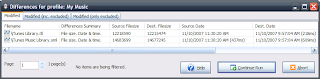
Click your profile and select run. You will see a window similar to the one at the right. From here you can select which files to ignore, delete, or sync to destination. If any files have been removed from source you can choose to delete them here or one at a time when you click continue run.
Once the run completes you have a complete backup of your iTunes library, (you may still need to reauthorize iTunes after an install and sign into your account)
You should keep a backup of the syncback install exe and profiles so if your hard drive fails you can easily install it and restore your files. To Restore files make sure your the Destination folder on your Computer is still the default iTunes directory. Click restore, and wait. It should completely restore your iTunes files and music. Any questions or comments are appreciated and i will try to respond to them within a week.
No comments:
Post a Comment